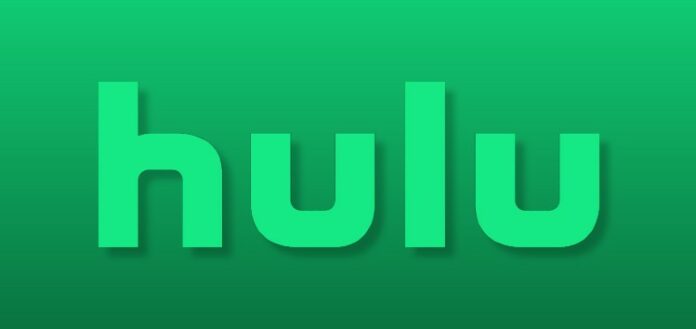Watch Hulu series and movies is a great way to unwind. After a hard day, watching something entertaining on Hulu is a great way to unwind, whether you have a paid or free subscription. The Hulu Error Code P-DEV320, which disables the app from playing videos forever, is one instance when things do get in the way. How can you fix Hulu Error Code P-DEV320? What does it mean? The best actions you can take to fix the problem are listed below.
What is Hulu Error Code p-dev320?
Let’s say it’s a Monday and you’ve been working long hours, so you’re eager to watch the newest episode of your favourite show when you get home. There is only one issue, though. When you first launch Hulu, you are greeted with the following notice: The game isn’t working for us. Try again after briefly turning off your smartphone. This could help. Hulu Error Code P-DEV320.
When Hulu initially stops functioning, irritation generally sets in as the initial feeling. You could believe that the app is simply glitchy and stopping you from enjoying your favourite episodes or movies. P-DEV320 errors have different causes, just like errors in any other mechanism, such as the number of visitors at the same time.
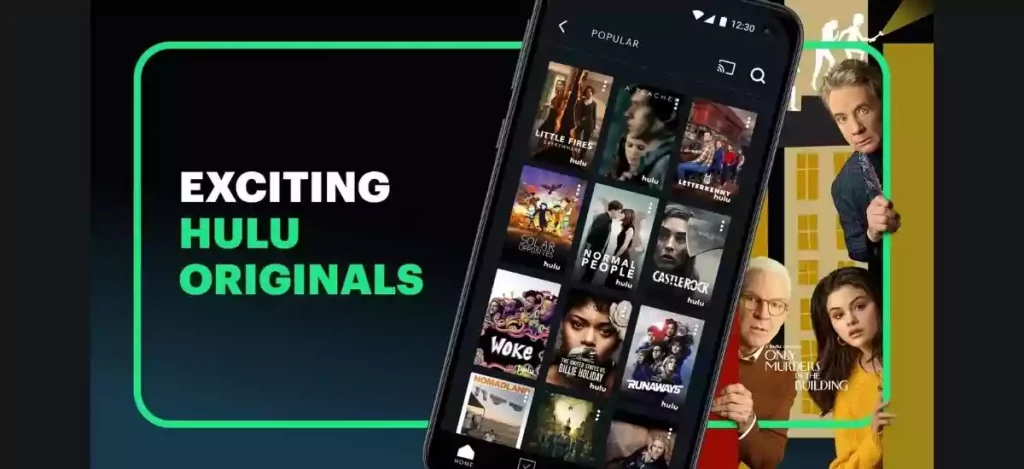
What does the Hulu Error Code P-Dev320 mean?
First of all, the Hulu error code P-DEV320 is often caused by a bad network connection or a problem with the network.This means it could happen on any device, like a streaming stick or a web browser. The error code can also be caused by problems with candy Hulu streaming playback. It could also happen if the service itself isn’t working properly or the app is out of date.No matter what, the Hulu Error Code P-DEV320 usually means that the app isn’t able to talk to Hulu’s servers.
How to Fix Hulu Error Code P-Dev320
Thankfully, getting the Hulu error code P-DEV320 doesn’t prevent you from using the service at all. This is due to the fact that you can try a number of troubleshooting techniques to get it working again.
1. Check other devices.
The Hulu error code P-DEV320 can be caused by a number of factors. Therefore, in order to control the situation, it’s critical to understand how to isolate the issue.Knowing what could be the root of the problem will make applying focused remedies to fix it easier. How can you pinpoint the issue? Checking Hulu on a different device is one of the most straightforward solutions. It’s possible that only one device experiences the Hulu error code P-DEV320. Your prior device could be the issue if the app or service functions well on other devices. Your other device may be experiencing network or app troubles in this situation.
Alternately, there can be glitches or small software problems with the actual device. In certain situations, restarting, upgrading, or deleting the cache on that particular device or testing the connection on it can be helpful. However, if Hulu isn’t functioning on several devices, we advise testing your whole network. This entails calling your internet service provider or inspecting the router (ISP). Additionally, it could require you to contact customer service.
2. Start the app again.
One of the best ways to fix minor software issues is to close and reopen the app. This is due to the fact that restarting the app gives it a fresh start. It should fix any little problems that could be impairing your experience. Additionally, if you’ve narrowed the problem down to a single device, it’s a workable solution.
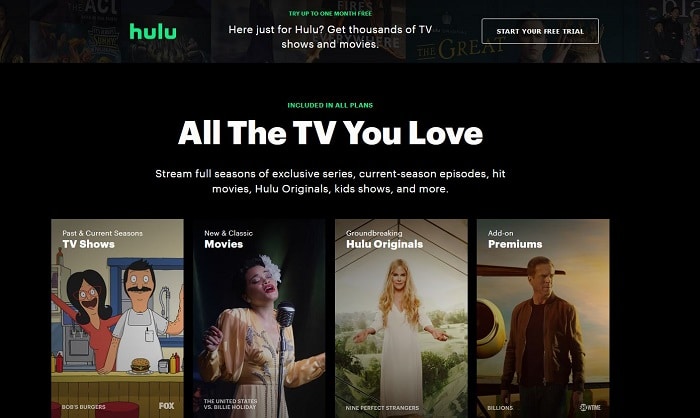
Restarting the app is, fortunately, not difficult on most smartphones. Simply swipe and hold upward from the bottom of iOS to bring up the app switcher. After that, find Hulu and swipe up to close the app. Wait a few seconds, then visit Hulu to relaunch it. Android smartphones, on the other hand, often include a dedicated app switching key.
This is often one of the bottom corner edges next to the back button.
Some Android operating systems, like some iOS ones, require you to swipe from a corner to bring up the app switcher. In any case, open the app switcher and then search for Hulu. Similar to iOS, you can often close an app by swiping up on it. Check Hulu again to verify if Hulu error number P-DEV320 is still present. The procedure is a little more difficult to understand on smart TVs and streaming sticks. The “back” button on the remote or returning to the home screen should often end the app. Some smart TVs, though, continue to run it in the background in case you go back to the app.
3. Recharge Your Internet Connection
When you see the Hulu error code P-DEV320, checking your network connection should be able to help you fix the issue. This is so because this error number often only displays when there are problems with the internet. Start by troubleshooting the gadget first.
Examine the notification panel or the shopping mode control centre (iOS) or (Android) to ensure that your phone is connected to a network. To view the WiFi on iOS, scroll down from the upper-right corner. On Android, you can often swipe down from any location at the top.
After that, make sure the WiFi symbol is active (coloured) and not disabled (greyed out).
You might also try turning on mobile data or joining a different network. This ought to enable you to narrow down the problem and determine whether the issue is being caused by your particular network. You might also attempt to forget the WiFi network password for your current connection. Your device’s settings, connections, and any issues should be reset as a result. After that, attempt to reconnect to the WiFi and enter the password once more.
You might also attempt to reset your home internet connection. Prior to doing this, don’t forget to close any running programmes. the “off” button on the back of your WiFi router, then go there. Hit it once more to resume it after waiting a few minutes. After exhausting all other options, you could check your internet speed. Keep in mind that streaming services typically need specific speeds to function effectively. 3.0 Mbps is the minimum needed to start streaming. You require a minimum of 8.0 Mbps for live broadcasts. 4K broadcasts, however, need at least 15.0 Mbps.
4. Refresh the app.
A vital aspect of our digital life is keeping our apps updated, especially since the majority of apps and services offer updates to fix bugs or persistent problems. Additionally, updated applications work better with the most recent software upgrades. Older app versions may also create particular Hulu error codes, such as Hulu Error Code P-DEV320. The key to resolving the error is to make sure your Hulu app is running the most recent version.
Visit the App Store or Play Store, depending on your operating system, to accomplish this. Next, enter “Hulu” into the search box before tapping the app. You should see an “Update” button next to the app’s title once you’re on the app’s page. To continue with the update, tap on it. On the other side, if there isn’t an “Update” option, you’re probably already using the most recent version. So you can be sure that the Hulu error number P-DEV320 isn’t being caused by an old app. As a result, we advise choosing the following option:
5. Close your account and reopen it.
The P-DEV320 error number on Hulu is occasionally merely a technical issue.Logging out of your account and re-logging in is one way to fix this.This ought to fix a few of the app’s bugs. You may visit the Hulu app and your account page to log out. Go to settings after that, then select “log out of your account.” You may close Hulu and then reopen it after signing out. It’s time to log in using your credentials. Make sure you input the appropriate data. If you’ve forgotten your Hulu password, another option is to look through this post. Once logged in, the issue ought to be fixed. To find out whether it is, try viewing your favourite film or television programme again.
6. Restart the computer
Restarting your device could be helpful if you see Hulu error code P-DEV320, as the error message suggested. This is due to the possibility that restarting your device will fix any faults or hiccups that may have developed while in use. It’s also a good technique to refresh the device if it has too many background apps running. In order to ensure that programmes run properly, you should also update your RAM.
You often need to press the side button for a long period of time in order to restart an iOS device. However, certain smartphones can require you to simultaneously press the side and volume down keys, depending on the model. In any case, doing so should display a slider that you can drag to the left to turn off the device. After that, you may restart the iPhone by keeping the side button depressed until the Apple icon for shopping mode appears.
Users of Android smartphones often need to hold only the side/lock button. The “Restart” option should then become available. When the phone automatically reboots, tap in and wait. The remote control for smart TVs and streaming devices will feature a dedicated power button.
7. Delete the cache for the Hulu app.
Any device’s ability to execute apps and software smoothly depends on the cache.
Although necessary, too much cache can occasionally cause issues when using an app.It’s especially bad if your app saved corrupt data unintentionally. As a result, when you get the Hulu Error Code P-DEV320, emptying an app’s cache could be a good solution. Fortunately, using an Android device will enable you to complete this quickly.
- Run the Settings app.
- Search for apps.
- Look into Hulu.
- Go to the Storage and Cache section.
- Choosing Clear Storage
- Click “Clear Cache.”
On the other hand, clearing app cache files is not an option on iPhones. They enable you to offload programmes that, in essence, remove an app without erasing your data in its stead. It could be possible to clean the cache on streaming devices or smart TVs. The procedure is largely the same across platforms. However, we’ll use the Amazon Fire TV’s shopping mode for this example.
- Launch Settings.
- Go to “Applications” in the menu.
- Select Hulu under “Manage Installed Applications.”
- Click “Clear Cache.”
- To clear the data, choose.
8. Examine the forum and social media of Hulu.
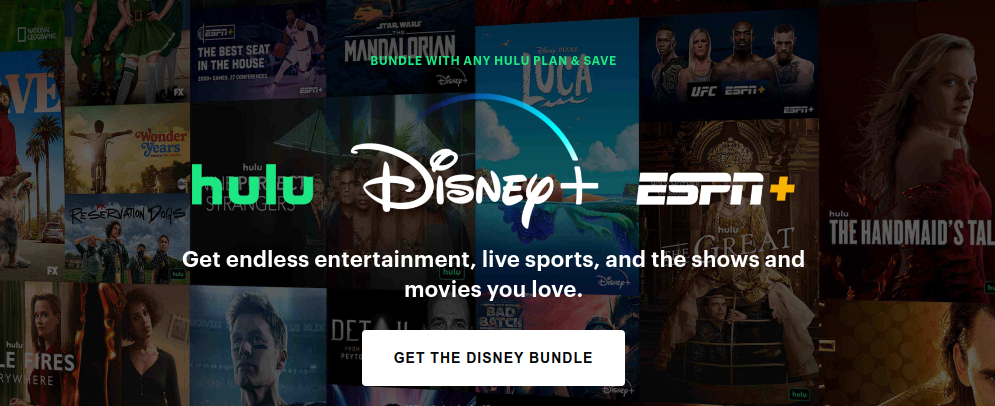
The Hulu error number P-DEV320 may indicate problems on Hulu’s end if you’ve attempted every other fix. As a user, there is nothing you can do to solve the issue. You may, however, keep an eye on community forum and community forum for information regarding solutions. It’s the best way to stay informed about the app’s status. These issues frequently include outages or malfunctions with the app’s servers. Checking the detector may thus be helpful. This ought to show whether or not Hulu’s own servers are down.
9. Contact customer service.
Finally, if you keep running across Hulu error code P-DEV320, your best course of action is to contact Hulu for assistance. You can click the “page ” link below after visiting the company’s customer service website. A good way to fix it would be to get in touch with their support team. When you do, don’t forget to detail every action you’ve previously taken to fix Hulu Error Code P-DEV320. This ought to alert them to the fact that alternative approaches to problem-solving are ineffective. Giving them information will also enable them to troubleshoot your issue more precisely.